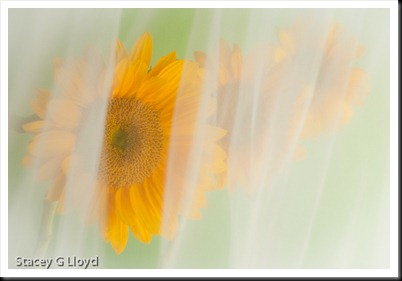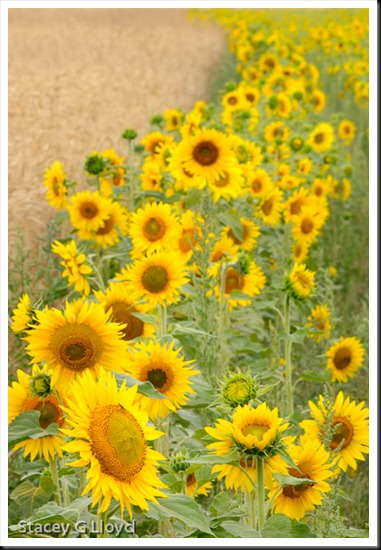As I promised in my previous blog here are some additional ideas of what do with sunflowers.
Blog Images:
The lead blog image is just a simple close-up but getting it wasn’t simple. I was shooting outdoors in the early morning light. There was just the slightest breeze, but not enough to let me shoot the length of exposure I needed for f36 (need the DoF when you are this close). A really high ISO might have gotten me there, but instead I shot at f10 at 1/30sec and ISO 640 and shot five images each with the focal point moving from the front of the flower to the back pedals. As in a previous blog I used the focus stacking capability of Photoshop CS5.
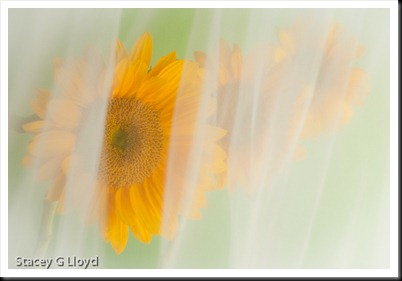 A bridal veil drawn vertically across a group of sunflowers was used to create the unique look shown here. The shutter was a bit long to allow the veil to blur a bit. Window light and reflectors were again used for illumination.
A bridal veil drawn vertically across a group of sunflowers was used to create the unique look shown here. The shutter was a bit long to allow the veil to blur a bit. Window light and reflectors were again used for illumination.
The next image was shot in the same field as those in my previous blog using the wheat as a background. For the unique look shown here I applied the Monday Morning – Sepia filter from Nik Software’s ColorEfx Pro. Viveza 2 was used to lighten the lower center of the sunflower. Finally the edges and wheat were burned in using Photoshop’s burn tool.

In the final image, three sunflowers were arranged in a vase in my studio and shot using window light and reflectors against a black background. A wide angle lens was used to create the perspective (I don’t use wide angle lenses indoors all that often). Again I used the Monday Morning filter but with different slider adjustments. After that the Tonal Contrast filter was used to bring out a bit more texture. The face of the front sunflower was lightened a bit using Viveza 2.

NOTE: I plan on adding How-To videos to my blog in the near future. If there is any image you would like me to walk through the post processing let me know.